7 Startup database
MDSYS Berbagi cinta, cerita, pengalaman, pengetahuan sambil belajar SEO
MDSYS 
Symbian^3: N8 | C6 | C7 | E7
S60 5th edition: Nokia 5800 XpressMusic | Nokia 5800 Navigation Edition | Nokia 5530 XpressMusic | Nokia 5230 | Nokia 5233 | Nokia N97 | Nokia N97 mini | Nokia X6 | Nokia C6 | Samsung i8910 Omnia HD | Sony Ericsson Satio | Sony Ericsson Vivaz | Sony Ericsson Vivaz Pro | Nokia N8
S60 3rd edition: LG KS10 | LG KT610 | LG KT615 | Nokia 5700 XpressMusic | Nokia 6110 Navigator | Nokia 6120 Classic | Nokia 6121 Classic | Nokia 6124 classic | Nokia 6290 | Nokia E51 | Nokia E63 | Nokia E66 | Nokia E71 | Nokia E90 Communicator | Nokia N76 | Nokia N81 | Nokia N81 8GB | Nokia N82 | Nokia N95 | Nokia N95 8GB | Samsung SGH-G810 | Samsung SGH-i400 | Samsung SGH-i408 | Samsung SGH-i450 | Samsung SGH-i458 | Samsung SGH-i520 | Samsung SGH-i550 | Samsung SGH-i550w | Samsung SGH-i560 | Samsung SGH-i568 | Nokia 5320 XpressMusic | Nokia 5630 XpressMusic | Nokia 5730 XpressMusic | Nokia 6210 Navigator | Nokia 6220 Classic | Nokia 6650 fold | Nokia 6710 Navigator | Nokia 6720 Classic | Nokia 6730 Classic | Nokia 6760 Slide | Nokia 6790 Surge | Nokia C5 | Nokia E52 | Nokia E55 | Nokia E71x | Nokia E72 | Nokia E75 | Nokia E5 | Nokia N78 | Nokia N79 | Nokia N85 | Nokia N86 8MP | Nokia N96 | Samsung GT-i8510 | Samsung GT-I7110 | Samsung SGH-L870
 Posting blog di saat tidur ? Bisa. Posting blog di saat lagi mandi ? Bisa. Posting blog di saat kita tidak aktif menggunakan internet ? Bisa. Posting 1 post per hari selama 30 hari tanpa internet ? Oh tentu bisa dong.. Semoga aja tidak pada kaget dan tercenggang. Ini fitur baru loh, fitur yang baru ditemukan oleh saya maksudnya hari ini setelah sedikit eksperimen dan konsultasi langsung dengan Google yang berlokasi di Amerika itu loh.
Posting blog di saat tidur ? Bisa. Posting blog di saat lagi mandi ? Bisa. Posting blog di saat kita tidak aktif menggunakan internet ? Bisa. Posting 1 post per hari selama 30 hari tanpa internet ? Oh tentu bisa dong.. Semoga aja tidak pada kaget dan tercenggang. Ini fitur baru loh, fitur yang baru ditemukan oleh saya maksudnya hari ini setelah sedikit eksperimen dan konsultasi langsung dengan Google yang berlokasi di Amerika itu loh.  Tidak selamanya kita harus melakukan konfigurasi langsung pada mesin server/PC. Konfigurasi ini dapat dilakukan lewat jarak jauh (remote) melalui 2 metode yaitu metode console dan metode GUI. Untuk metode console, ada berbagai macam perangkat lunak yang dapat dipilih seperti PUTTY, SECURECRT dan XShell. Untuk metode GUI patut dicoba X-Manager. Biasanya sih saya suka pake yang Xmanager-Passive yang punyanya X-Manager.
Tidak selamanya kita harus melakukan konfigurasi langsung pada mesin server/PC. Konfigurasi ini dapat dilakukan lewat jarak jauh (remote) melalui 2 metode yaitu metode console dan metode GUI. Untuk metode console, ada berbagai macam perangkat lunak yang dapat dipilih seperti PUTTY, SECURECRT dan XShell. Untuk metode GUI patut dicoba X-Manager. Biasanya sih saya suka pake yang Xmanager-Passive yang punyanya X-Manager. Untuk teman-teman yang sering menemukan pesan ORA-32004: obsolete and/or deprecated parameter(s) specified ketika startup database, kini ada jalan keluarnya. Error ini diakibatkan adanya beberapa parameter pada initialization parameter file yang sudah obsolete / tidak berlaku lagi di Oracle versi tertentu. Error seperti ini tidak berbahaya, namun agak mengganggu pemandangan saja hehe..
Untuk teman-teman yang sering menemukan pesan ORA-32004: obsolete and/or deprecated parameter(s) specified ketika startup database, kini ada jalan keluarnya. Error ini diakibatkan adanya beberapa parameter pada initialization parameter file yang sudah obsolete / tidak berlaku lagi di Oracle versi tertentu. Error seperti ini tidak berbahaya, namun agak mengganggu pemandangan saja hehe..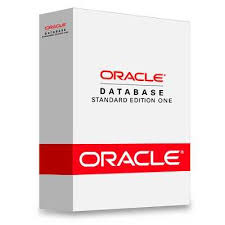 Kali ini saya mau berbagi pengalaman ketika menemui salah satu error di Oracle yaitu ORA-00018: Maximum Number of Sessions Exceeded. Error ini biasanya didahului oleh error lain, dalam kasus ini ialah ORA-00604: error occurred at recursive SQL level 1. Error ini diakibatkan jumlah process yang disediakan oleh Oracle tidak dapat menampung banyaknya proses yang sedang berjalan serentak pada waktu tertentu. Salah satu solusi yang ditawarkan ialah meningkatkan jumlah process yang ada di initialization parameter Oracle.
Kali ini saya mau berbagi pengalaman ketika menemui salah satu error di Oracle yaitu ORA-00018: Maximum Number of Sessions Exceeded. Error ini biasanya didahului oleh error lain, dalam kasus ini ialah ORA-00604: error occurred at recursive SQL level 1. Error ini diakibatkan jumlah process yang disediakan oleh Oracle tidak dapat menampung banyaknya proses yang sedang berjalan serentak pada waktu tertentu. Salah satu solusi yang ditawarkan ialah meningkatkan jumlah process yang ada di initialization parameter Oracle. Ada beberapa file Windows yang sebenarnya dapat kita buang untuk menghemat space HDD. Sejauh yang saya pernah coba tidak pernah ada error setelah file-file ini dibuang. Buat teman-teman yang ingin menghemat space harddisk minimal 1 GB, silakan coba cara-cara berikut.
Ada beberapa file Windows yang sebenarnya dapat kita buang untuk menghemat space HDD. Sejauh yang saya pernah coba tidak pernah ada error setelah file-file ini dibuang. Buat teman-teman yang ingin menghemat space harddisk minimal 1 GB, silakan coba cara-cara berikut.From the Start menu, select Control Panel.
Double-click Add Hardware to start the Add Hardware wizard.
On the Welcome screen, click Next.
On the Is the hardware connected? screen, select Yes, I have already connected the hardware, and click Next.
On the The following hardware is already installed on your computer screen, select Add a new hardware device, and click Next.
On the The wizard can help you install other hardware screen, select Install the hardware that I manually select from a list, and click Next.
From the list, select the type of hardware you are installing screen, select Network adapters, and click Next.
On the Select Network Adapter screen, make the following selections:
Manufacturer: select Microsoft.
Network Adapter: select Microsoft Loopback Adapter.
Click Next.
On the The wizard is ready to install your hardware screen, click Next.
On the Completing the Add Hardware Wizard screen, click Finish.
If you are using Windows 2003, restart your computer.
Right-click My Network Places on the desktop and choose Properties. This displays the Network Connections control panel.
Right-click the connection that was just created. This is usually named "Local Area Connection 2". Choose Properties.
On the General tab, select Internet Protocol (TCP/IP), and click Properties.
In the Properties dialog, do the following:
IP Address: Enter a non-routable IP for the loopback adapter. Oracle recommends the following non-routable addresses:
192.168.x.x (x is any value between 1 and 255)
10.10.10.10
Subnet mask: Enter 255.255.255.0.
Leave all other fields empty.
Click OK.
Click OK.
Click OK in the Local Area Connection 2 Properties dialog.
Restart the computer.
Add a line to the C:\windows\system32\drivers\etc\hosts file with the following format, after the localhost line:
IP_address hostname.domainname hostname
where:
IP_address is the non-routable IP address you entered in step 16.
hostname is the name of the computer.
domainname is the name of the domain.
For example:
10.10.10.10 mycomputer.mydomain.com mycomputer
Check the network configuration:
Open System Properties, and select the Computer Name tab. In Full computer name, make sure you see the hostname and the domain name.
Click Change. In Computer name, you should see the hostname, and in Full computer name, you should see the hostname and domain name.
Click More. In Primary DNS suffix of this computer, you should see the domain name.



















 Guys, pernah denger istilah floating bar ? Ini bukan semacam Bar melayang gitu yak (terjemahan kasarnya). Tapi ini adalah salah satu fitur web programming/designing. Mau tahu lebih jelasnya ? Baca lagi yukz tapi dalam bahasa inggris lumayan lah sekalian latih skill hehe.
Guys, pernah denger istilah floating bar ? Ini bukan semacam Bar melayang gitu yak (terjemahan kasarnya). Tapi ini adalah salah satu fitur web programming/designing. Mau tahu lebih jelasnya ? Baca lagi yukz tapi dalam bahasa inggris lumayan lah sekalian latih skill hehe.
 Ini adalah rangkaian artikel yang membahas tentang masalah pada PC secara UMUM. Ini adalah bagian akhir dari Trilogi artikel ini. Bagi Anda yang belum membaca bagian sebelumnya, bisa baca di sini dan sini. Selamat membaca.
Ini adalah rangkaian artikel yang membahas tentang masalah pada PC secara UMUM. Ini adalah bagian akhir dari Trilogi artikel ini. Bagi Anda yang belum membaca bagian sebelumnya, bisa baca di sini dan sini. Selamat membaca. Jika sebelumnya Anda sudah membaca edisi pertama dari artikel ini, maka bagian ini adalah bagian keduanya. Selamat membaca kembali.
Jika sebelumnya Anda sudah membaca edisi pertama dari artikel ini, maka bagian ini adalah bagian keduanya. Selamat membaca kembali.